Say you’ve already read our post on what Ethereum mining is and entails. Or maybe you just already know things about crypto, and know you want to mine Ethereum. Now it’s time for the actual setup.
Fair warning – Ethereum mining as we know it is going away in the not too distant future with Ethereum 2.0. You can still mine in the meantime, and you’ll be able to mine other coins with a similar setup after the transition, but just don’t go out and buy a bunch of GPUs thinking you’ll be able to use them for mining for 5 years.
We’ll take the same few bullet points from our Primer, and get ready to mine. This assumes you already have a PC with a GPU made in the past few years and you are ok with your electricity bill going up.
This will be a little out of logical order, and more in order of when you need them.
Mining Pool
You need to join a mining pool to actually get paid unless you have a huge lot of hardware yourself. I’ve chosen Ethermine for its large pool size and low pool fees (1%).
You don’t actually need to do anything here, as we’ll integrate the settings you need later. Just know that we’re using Ethermine, and that’s where you’ll check your mining stats later.
Ethereum Wallet
This is all about the easy route overall, so I’m recommending to go with Coinbase. If you’re already signed up, great. If not, follow my referral link and go sign up. Make sure you go through all of the regulatory KYC (Know Your Customer) verification, otherwise you won’t be able to do much with your account. This is required by US law for financial services to avoid money laundering and whatnot. So just do all that, as painful as it may be.
Once you’re signed up and signed in to Coinbase, head to the Ethereum page. Click Wallet, then Receive. This is your wallet address. Copy this and save it in a safe location. We’ll need this later.
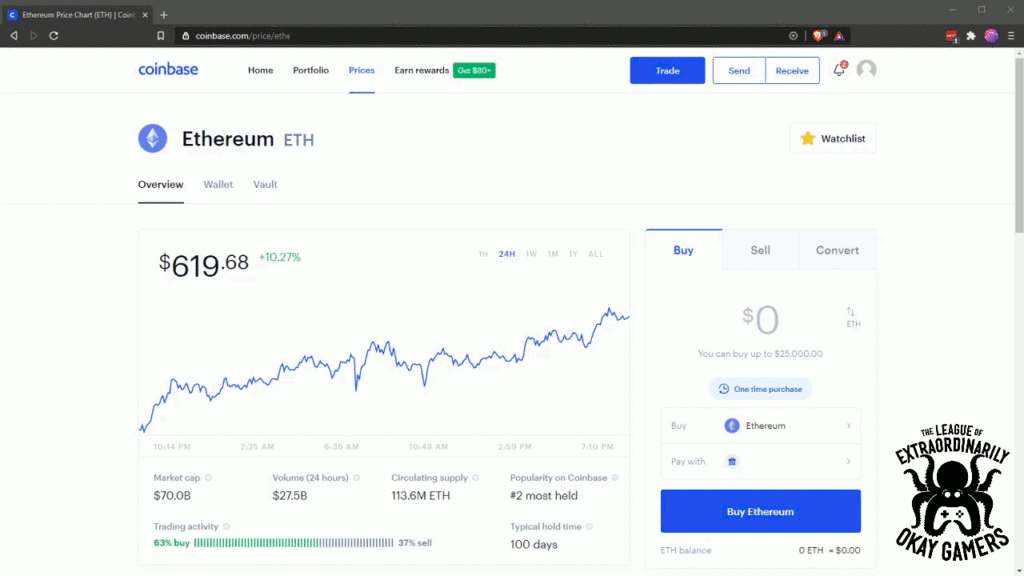
Weird thing about Coinbase and wallets, just to save you some panic later. Each time you look at that wallet address, it changes. This is because Coinbase generate a new wallet address for you for privacy reasons every time you look up your wallet. By Coinbase doing this, it keeps your transactions a bit more private so that anyone snooping around can’t view all of your transactions, only the transactions at that address. Here’s the important part – old addresses don’t go away, they just aren’t viewable to you anymore if you haven’t saved it. So if you copy an address and save it, that address will forever be tied to your Coinbase wallet.
Mining Software
I played around with a couple, and ended up with the barebones Ethminer. It’s free and open source, and gave me just as good of results as Claymore. Claymore takes 1% of your processing power, so with no actual benefit, it didn’t make sense.
Go grab the latest release, and pick the CUDA 10 Windows version, regardless of if you have an Nvidia or AMD GPU. Extract that to a folder of your choosing. Your antivirus (Windows Defender if you don’t have any 3rd party ones) may complain about a mining app. That’s what we’re doing, so you can safely allow it.
In the folder you just extracted, find the bin folder. Inside this folder, right click, New…, Text Document. Paste the following:
ethminer.exe -U -P stratum1+tcp://[email protected]:4444
There are three things you need to edit:
If you have an Nvidia GPU, leave the “-U” option. If you have an AMD GPU, change “-U” to “-G”.
Replace “WALLET” with your wallet address. This starts with “0x” and is a bunch of numbers and letters that you found up in the “Ethereum Wallet” section.
Replace “PCNAME” with any name that you want to see show up in your stats. I don’t know if spaces will mess this up or not, so go with no spaces to be safe.
Then go File, Save As…, change “Save as type:” to “All Files (*.*)”, and name it “Start.bat”. The “.bat” is important. Close Notepad, delete the New Text Document file, and double Start.bat. You’re mining! Anytime you want to start mining again (i.e. after you close it, or after a restart), just double click that file again.
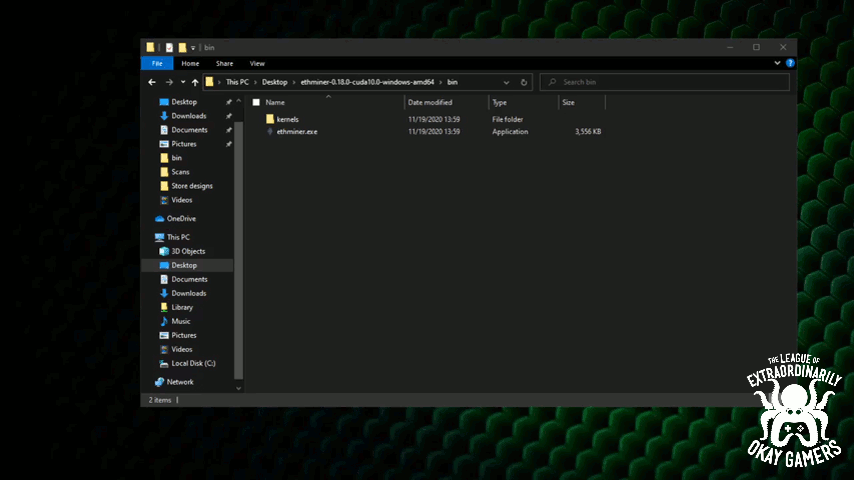
Tracking Your Stats
If you want to watch your stats, head to Ethermine. In the center of the page is an “Ethereum Miner Address” box. Paste your Ethereum address in this box, and you’ll see your stats.
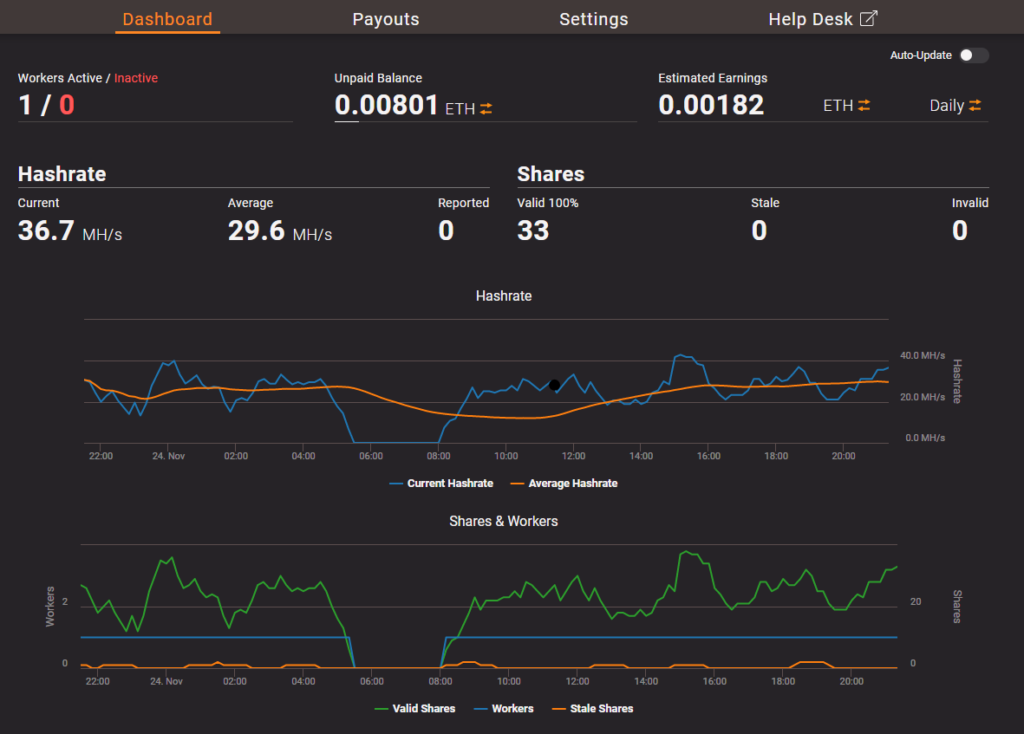
Further Optimizations
If you want to get better hashrates (the “xx Mh” you’ll see as it gets going), you can tweak an overclock on your GPU. Note that most likely, you just need a memory speed overclock, and you might be better off limiting power limits as well. If you want to dive down this rabbit hole, do some searching for what others have done with your exact GPU model. The goal is a high hashrate, but not skyrocketing power consumption.
Who’s already mining? Anyone starting now? Chat up Discord in our #crypto channel. Crypto can be very confusing. We certainly don’t have it all figured out, but we’ve learned a lot after really looking into it for the past year.
